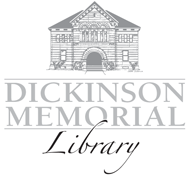What is Hoopla?
Hoopla is a digital streaming service that offers users access to thousands of videos, music albums, ebooks, audiobooks, and comics.
How does it work?
Sign up with an active library card and email address. Each month, you’ll receive a 5-item allowance, letting you borrow up to 5 titles on your account (this number is indicated in a red circle and is viewable upon sign in.) As you borrow, the number will change to reflect the number of titles you have remaining for the month.
How do I set up my account?
You can use Hoopla from a home computer or from a mobile device.
If using a computer:
-Visit hoopladigital.com and click “Get Started!”
If using a mobile device:
-Download the free Hoopla app using the app store on your mobile device.
Both computer and mobile:
-Create an account by selecting your home library from the dropdown menu. Enter your library card number when prompted.
-Enter your email address and choose a password for your Hoopla account.
-Click “sign up” to make it official.
How do I find a title?
Once signed in, you can browse Hoopla’s collection of ebooks, audiobooks, videos, and music.
-Use the search bar to look for a particular author or title, or browse by category.
-Click on an item to see more details.
How do I check out an item?
All Hoopla titles are available immediately, with no wait! That is the biggest difference between Hoopla and Libby. Simply click on the blue “BORROW” button and the titles will be transferred to your Borrowed tab. You can access it from that tab. You can stream OR download your checked out materials. Stream directly on the website or in the mobile app. If you’d like to access the material later without internet access, you’ll need to download the item to your device by clicking the blue “Download” button.
Can I renew an item?
Hoopla does not have a standard “renewal” feature, however you can re-check out the book immediately after your loan period expires, with no wait, provided that you still have checkouts remaining for the month.
How do I return an item?
You can return titles early if you have finished with them, but please note that returning titles early will not affect your monthly limit.
-Click on the item you wish to return.
-Once you are on the page for that item, scroll down until you see the option to “return now.”
-Click the button to return your item early. If you opt not to return your items early, the will simply disappear from your Borrowed tab when the due date has passed. A Hoopla item will never be “overdue” and there will never be late fines associated with Hoopla items.
Are there borrowing limits in Hoopla?
Hoopla operates on a “pay for play” schedule, meaning the library pays a fee for each item borrowed. Because of this, it is necessary to set monthly limits on borrowing. Checkout limits are reset on the first of each month. Unused checkouts do not “roll over.” The limit for a Northfield patron is 5 per month.
How long can I check out an item for?
Check out periods are assigned by Hoopla and are as follows:
ebooks: 21 days
Audiobooks: 21 days
Comic Books: 21 days
Music: 7 days
Video: 3 days
Can my kids use Hoopla?
If you’d like to have your kids use Hoopla on their own device, you may want to consider setting up Kids Mode. Kids Mode features content specifically for children ages 12 and under and prevents young people from seeing mature content.
-Once you are logged in to Hoopla, go to Settings on the right side of the screen and choose Kids Mode. This mode can be toggled
on or off through the Settings options.
Are there any differences in content between streaming on the computer and using the app?
No, the content is the same on both platforms. The main difference is how you access the content and on what type of device.
What if I am unable to sign in to Hoopla?
The most common reason people might have trouble signing in to Hoopla is because their library card needs to be renewed. Please check in with library staff to ensure your account is current.
For additional help with Hoopla, contact support through the Hoopla help page.
I have new library card. How do I update my library card number in my Hoopla account?
If you get a replacement library card after registering for Hoopla, you will want to update your account with your new library card number. To do this, sign in to Hoopla and click on your email
address in the top right corner of the screen. Enter your new library card number in the field where your library card number is displayed and click “Update” to save the change.